I am sure you know the situation when you lock yourself out while your keys were left inside. Or when your kids told you they lost the keys. With bio-metric door access you don’t have to worry about this. This is definitely my family favorite feature.
Accessing your home using your finger as a key
For key-less door access I have installed two fingerprint readers from eKey. The reason I decided for eKey was primarily the good documentation for integration with Loxone and also the feedback I got from other users for its reliability.

I do have the eKey Net version, which does not require eKey control unit but allows me to do the most within the Loxone Config. My setup consists of eKey net finger scanners, original cables (because of the special connector which looks like RJ-45 but it is smaller), UDP net converter, licence per each scanner and configuration SW. I use the same power supply as for Loxone infrastructure 24VDC, thus with battery backup.
There are other two possibilities from eKey apart from the Net version, as far as I’m aware.
EKEY NET
The networkable access solution for companies, organisations and discerning households.
- Each finger scanner can store up to 2,000 fingerprints
- Supports up to 80 finger scanners
- With Loxone this can be used to control multiple functions
- Works as virtual UDP input through LAN converter
- Actions can be customized in the Loxone Config
- Access log can be monitored in Loxone App
- Central administration via PC
EKEY HOME
Single-point access solutions.
Control just two or three functions with just one finger scanner
- Can store up to 99 fingerprints
- Can be used to control from 1 to 3 functions (e.g. door, gate and alarm system) depending on the control unit
- Integration with Loxone on just digital input level, no details about the user that scanned the finger or any unwanted access
- That means that all the configuration is done just using buttons on the control unit and the output is just one relay contact
- No details about the user that scanned the finger or any unwanted access from Loxone App
- You won’t be able to see who did what in the Loxone app.
EKEY MULTI
Multi-point access solutions.
4 finger scanners are managed by a single control panel.
- Can store up to 99 fingerprints
- Supports up to 4 finger scanners
- Can be used to control up to 4 functions
- Integration with Loxone on just digital input level
- That means that all the configuration is done just using buttons on the control unit and the output is four relay contacts.
- No details about the user that scanned the finger or any unwanted access from Loxone App
- You won’t be able to see who did what in the Loxone app.
I have really good experience with the eKey Net (LAN Converter). It is absolutely reliable access control (running since 2015 without any hiccups) for all family members. The communication goes over UDP commands and these can be easily captured by Loxone Miniserver, just make sure you have additional LAN cable in the cabinet to connect that device. With just a simple configuration I can trigger various actions and also get complete overview about who opened what directly in the Loxone visualization. However, the main downside of this solution is the administration which cannot be done within the Loxone app. For adding new finger prints or users I need to launch the eKey desktop application on a laptop and perform the learning process from there. But this is the only cumbersome process in the whole setup. I can live with that as I am not modifying/adding users on regular basis, but it might represent very serious obstacle for any guest access solutions where you plan to have many changes to the finger assignments every day/week (Guest House, Ferienhaus,…). Assigning new fingerprints to any action is not as straight forward as it should be.
HW setup

Let’s have a look at the HW preparation for this installation. In my setup I do have two finger print scanners. If possible, it is good to think about this in advance (as always) to have the cabling prepared. Each finger scanner requires 4 wires. One pair to provide power (8-24VDC) and second for data (RS485). Please, make sure you follow the cabling instructions to maintain the right bus topology. This is not a star topology, so all devices need to be connected to the serial bus and the last reader needs to have termination switch on. See user manual screenshot for proper wiring.
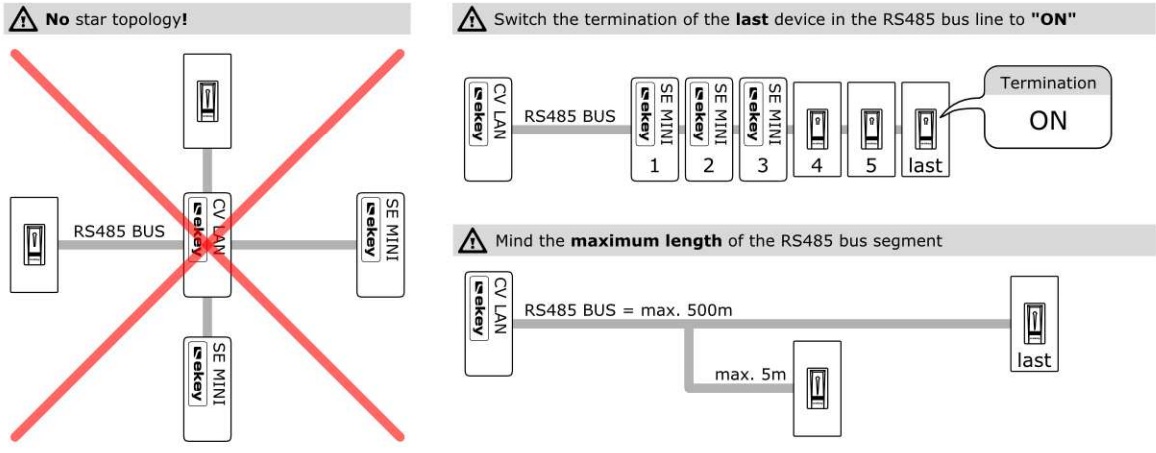
The CV LAN converter has 4 screw terminals and one standard Ethernet connector RJ-45. The 4 bus wires should be connected as follows:
| Clamp | Wire color | Description |
|---|---|---|
| 1 | Green | RS485 |
| 2 | Yellow | RS485 |
| 3 | Brown | Power (-) |
| 4 | White | Power (+) |
Please note that to maintain uninterruptible service all components need to have power backup. This applies not only for the 24 VDC for Loxone, motorized lock and eKey components, but also to your local network infrastructure, typically network switch and/or router! I hope this is not a surprise for anyone as the network infrastructure usually supports more features like IP cameras, SMS/mail notifications etc, but I am just mentioning this to make it clear.
I dedicated separate article to share my experience with motorized door locks, please follow-up here.

On the side of the finger scanners there is just RJ-45 female connector and termination switch. I would recommend to purchase the original cable when connecting these scanners at least for the last few meters because the RS-45 plug they provide is shorter version of the standard CAT5 head plug and the standard networking one would probably not fit due to the space limitations.
Nice and clean installation into a door or door frame is something I would not try to do myself, so I appreciated the big help of woodwork specialist in this case. For the exact placement of the scanner please consider the best options in terms of the ergonomics as well as discreetness of the daily use. Even though this scanner is made for outdoor use direct rain water sometimes causes unwanted access requests with the subsequent denial action in Loxone so I recommend to avoid such location or purchase additional rain cover. The scanner big front LED that shines in blue on standby can be dimmed or turned off in configuration SW to not attract people walking by. The same LED then turns green/red in case of accepted/denied access and flash yellow in case of any other problem.

SW Setup
After successful installation of all components and wiring, you’ll need to install the supplied software package. It contains ekey_net_converter_LAN_config utility, that will allow you to change the default IP address. The main part of the configuration then continues in the ekey net admin program. This is the place where you add new users and acquire finger prints.
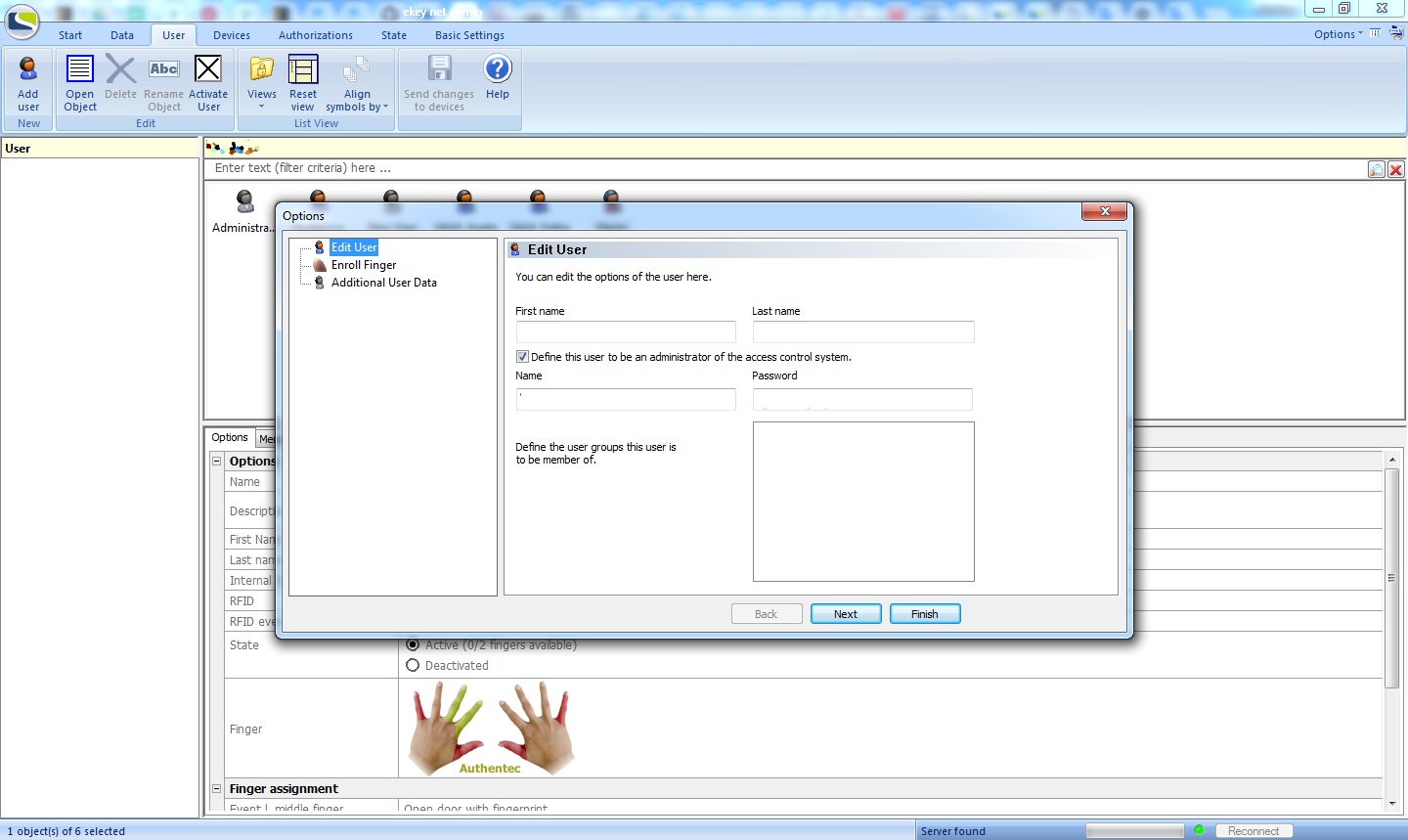
I need to say that this App is not the top intuitive one. As I mentioned above, you need to launch it every time you do any modifications to the users and/or finger scans.
The app is designed as a full-control entrance system, however for certain features it is better to go to Loxone Config to allow the changes to be made in the Loxone visualization. Specifically, the calendar functions, actions that should be triggered.
Every time you want to grant access to a new person, here is what you need to do the following steps:
- Launch eKey Net Admin utility, add new user and grant permissions there
- Acquire the finger prints (using one of you installed readers or additional USB reader)
- Propagate changes into the readers
- Launch Loxone Config, start UDP monitor and let the new person swipe the finger to capture the UDP packet for successful action
- Create new virtual input with the “command recognition” detail from that packet
- Save the updated config to Miniserver
- Check functionality
After that you’ll have additional finger print added and recognised by Miniserver. From there you can trigger any action you want (open gate, unlock door, …).
Going through these steps above is not complicated, you can live with that in a family house environment where your changes are not that frequent, but it is definitely no-go for any commercial usage, until Loxone does something more user friendly. Currently these two systems (eKey and Loxone) do talk to each other just one way (eKey sends UDP packets and Loxone listens), which is not enough for environment with instant changes. At least in my opinion, but maybe there are other ways I am not seeing right now.
To not sound biased, I still think the finger scanner is a great option for home access. With the combination of burglar alarm function it provides good level of security and comfort at the same time. EKey is flagging that the false acceptance rate (which describes the likelihood of a security system granting access to someone who does not have authorization) is 1:10 million for their devices.
It is 1000 times more secure than the 4-digit PIN code for your bank card. And to compare this with the fingerprint sensor on your smartphone, the false acceptance rate is surprisingly high. To be precise, it is over 200 times higher on a mobile than on an ekey finger scanner.
Theoretically it is possible for an unauthorized person to gain access using an ekey finger scanner, but it is extremely unlikely.
The odds of having 6 numbers come up (out of 45) on the lottery are 1:8,145,000 – much higher than the chances of an unauthorized person gaining access using the scanner.
It is much easier to throw a brick through the window I guess, in this case.
The main benefits
The main outcomes for a family house use are the following:
- No need to take anything with you when leaving the house
- No chance to lock yourself out
- You have complete control about who entered the house and when (100 last records are in the tracker, complete history in the log)
- You can have actions assigned for any individual person entering such us message when your kids arrive home safe, or fully open blinds when your cleaning lady gets in.
- You never give away your keys to someone, but you can still grant irregular access based on preset schedule
- You can still open the doors with the mechanical key, but such action gets logged as well. Similar applies for door opening from inside.


Hello great article!
I have several questions.
1. Do I have to use control panel next to ekey lan converter in case of ekey net?
2. Together with ekey finger scanner and lan converter do I need to buy additional items like ekey reader licence?
3. What do you think about using it for home entrance door with electromagnetic lock?
Hi Anton.
Thanks for your questions. I am using ekey for more than 5 years now, so I have not been checking whether there are some changes or updates to the products I am using, but to answer your questions:
1) I am not using any ekey control panel. It is not necessary as all the logic is defined in ekey admin sw (finger enrollment) and Loxone config (actions that should happen). The control panel seems to be worth for standalone installations.
2) Yes, licence per reader is necessary, unless things/policy changed in the meantime.
3) Technically this is possible. But as I mentioned, the procedure of adding new people/fingers is not as straightforward as it should be. So if you are planning that for multi apartment house with a high fluctuation of a people, I would not recommend going down this road. The management of adding/removing people and updating permissions would become a nightmare.
Thank you for the reply. Regarding third question I was asking actually for using electromagnetic lock(e.g ET8 AFE 9-24V) in single family house versus expensive electric door latch (e.g Winkhaus bluemotion). I now that second option is more secure but is electromagnetic lock worst than typical lock in the window I have around the house? What do you think?